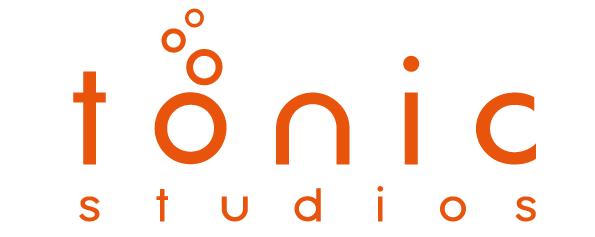Depending on your purchase amount, there are two ways that you can pay for your order in installments.
Bi-Weekly Interest-Free Installments
For orders between $50 USD to $999.99, you can split your purchase into four bi-weekly, interest-free installment payments. There are no additional charges, interest rates, or late fees for this option, and your credit score isn't affected.
Monthly Installments
For orders between $150 to $17,500, you can split your purchase into monthly installment payments. While there are no late fees for monthly installment payments, your order is subject to interest fees. Your credit score isn't affected when you apply, but it can change if you don't make your payments on time.
After you make your first payment at checkout, you'll be charged either biweekly or monthly, depending on the installment payment option you chose. You'll be reminded by email and SMS text (if applicable) before each payment is charged to your card. You can also turn on push notifications in the Shop app to be reminded. However, you can't customize your payment schedule.